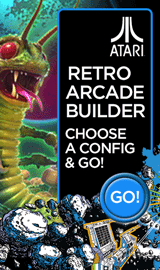How to add a New Folder to a Library in Windows Media Player

Reuben Yau
admin



![Staff]()
in Windows
Description: Windows Media Player has default locations from which it associates media in its libraries. For example, it will populate music from the user's Music Library, videos from the user's Videos Library, and so on. Sometimes a user will have music, videos, or pictures in places other than their corresponding libraries. This article will detail the steps on how to add a new folder to a library in Windows Media Player.
- Click the Start Button.

- Click All Programs.
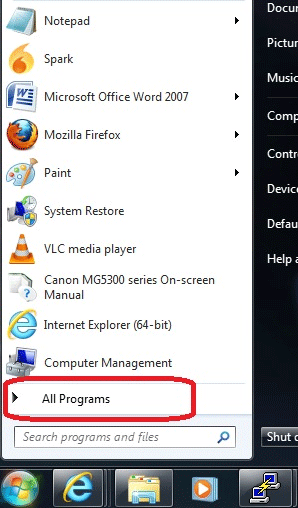
- Click Windows Media Player.
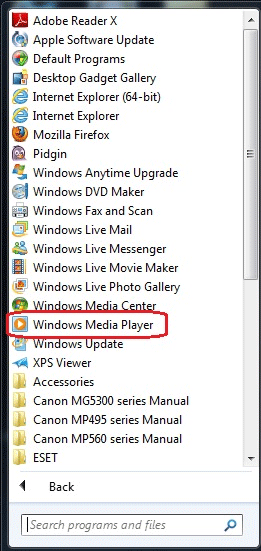
- Click Organize in the upper left corner of Windows Media Player.
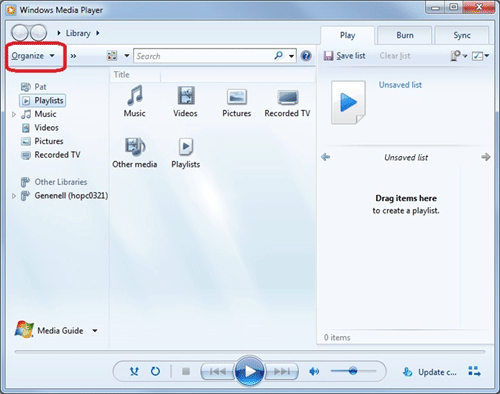
- Place the cursor over Manage Libraries.
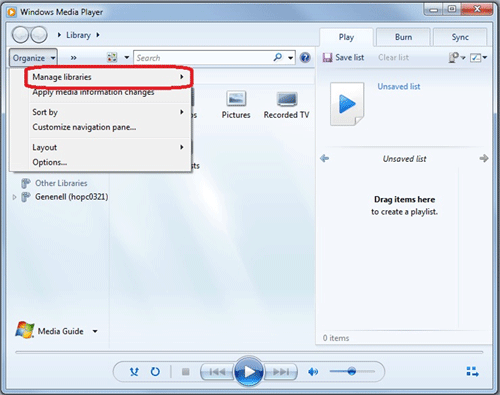
- Select the library it is desired to have the new folder added to.
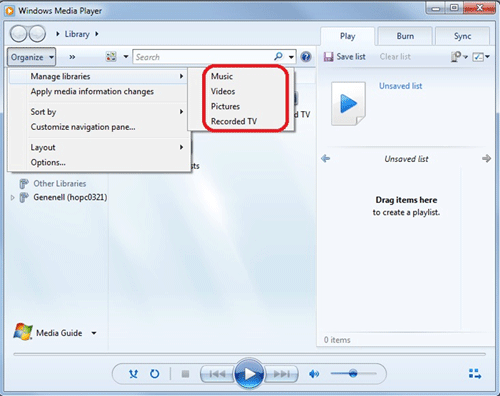
- Click Add.
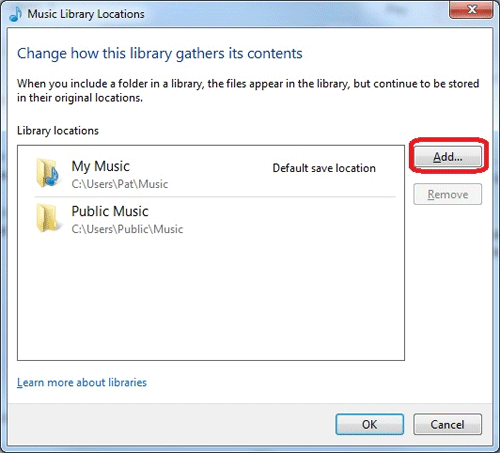
- Locate the desired folder, then select it.
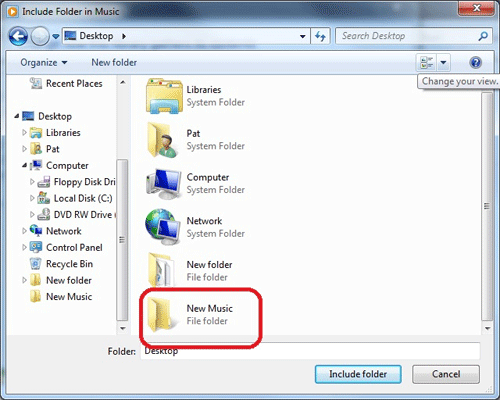
- Click Include folder.
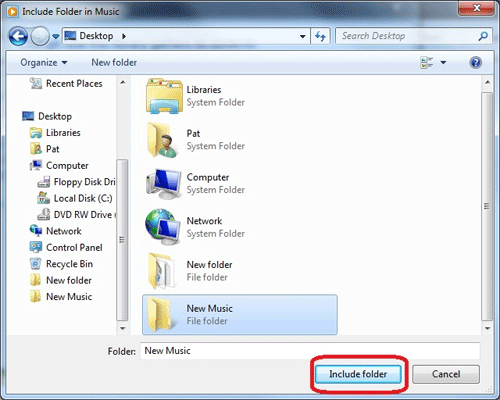
- Notice the new folder in the Library Locations.
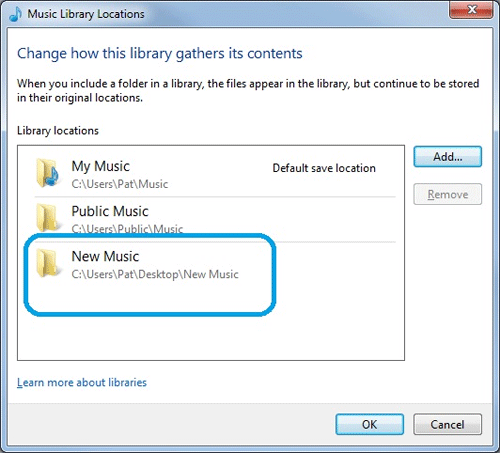
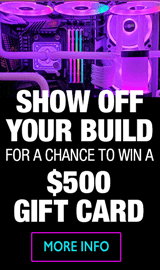
Categories
- All Categories
- 31 Micro Center
- 2 The Latest Announcements, News & Launches
- 29 Micro Center Store News
- Sales Questions
- Forum Feedback, and Suggestions
- 6 The Hangout
- 1 General Discussion
- 2 Trending at Micro Center
- Build Showcase
- 3 Off Topic
- 9 Build-Your-Own & PC Parts
- 7 Help Choosing Parts
- 1 Graphics Cards
- 1 CPU's, Memory and Motherboards
- Cases and Cooling
- Power Supplies
- Monitors, Keyboards, Mice & Other Peripherals
- 2 Consumer & Hobbiest Electronics
- Pre-Built Desktops & Laptops
- TVs & Home Theater
- Audio
- Cameras & Accessories
- 3D Printing
- 2 Hobby Boards, Retro Arcade & Other Projects
- 6 Operating Systems, Programming & Software
- 3 Windows
- 3 Apple
- Linux & Other Distributions
- Programming & Web Development
- Other Software
- Gaming & Content Creation
- PC Gaming & LFG
- Console Gaming & LFG
- Streaming & Content Creation
- Networking & Security
- Home Networking
- Home Security
- Firewalls & Protection
We love seeing what our customers build
Submit photos and a description of your PC to our build showcase
Submit NowLooking for a little inspiration?
See other custom PC builds and get some ideas for what can be done
View Build ShowcaseSAME DAY CUSTOM BUILD SERVICE
If You Can Dream it, We Can Build it.

Services starting at $149.99