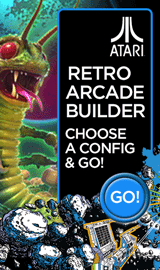How to add a Dashboard Widget for an App in Mac OS X El Capitan

Reuben Yau
admin



![Staff]()
in Apple
Description: This article will show how to add a widget to your dashboard from apps already on the Mac. Widgets give quick access to information without opening up an actual app.
- Open the Dashboard application. This can generally be found on the Dock located at the bottom of the screen. The Dashboard can also be opened with the keyboard by pressing the F12 key on a desktop or Fn+F12 on a laptop.
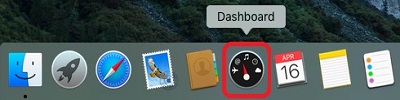
- Press the Plus icon at the very bottom left hand corner.
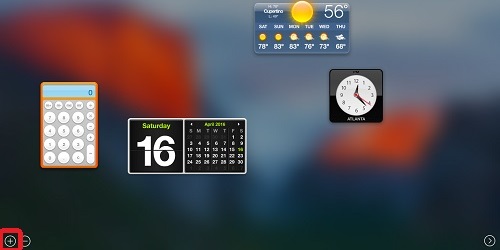
- Click on the desired application to add it to the Dashboard.
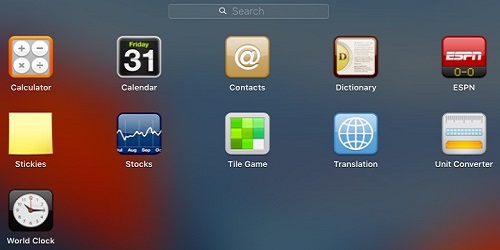
- The widget will be added to the Dashboard and can be moved to a different location by simply clicking and dragging the widget to the desired location.
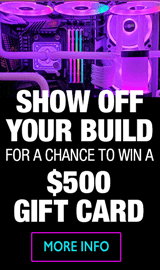
Categories
- All Categories
- 31 Micro Center
- 2 The Latest Announcements, News & Launches
- 29 Micro Center Store News
- Sales Questions
- Forum Feedback, and Suggestions
- 6 The Hangout
- 1 General Discussion
- 2 Trending at Micro Center
- Build Showcase
- 3 Off Topic
- 9 Build-Your-Own & PC Parts
- 7 Help Choosing Parts
- 1 Graphics Cards
- 1 CPU's, Memory and Motherboards
- Cases and Cooling
- Power Supplies
- Monitors, Keyboards, Mice & Other Peripherals
- 2 Consumer & Hobbiest Electronics
- Pre-Built Desktops & Laptops
- TVs & Home Theater
- Audio
- Cameras & Accessories
- 3D Printing
- 2 Hobby Boards, Retro Arcade & Other Projects
- 6 Operating Systems, Programming & Software
- 3 Windows
- 3 Apple
- Linux & Other Distributions
- Programming & Web Development
- Other Software
- Gaming & Content Creation
- PC Gaming & LFG
- Console Gaming & LFG
- Streaming & Content Creation
- Networking & Security
- Home Networking
- Home Security
- Firewalls & Protection
We love seeing what our customers build
Submit photos and a description of your PC to our build showcase
Submit NowLooking for a little inspiration?
See other custom PC builds and get some ideas for what can be done
View Build ShowcaseSAME DAY CUSTOM BUILD SERVICE
If You Can Dream it, We Can Build it.

Services starting at $149.99