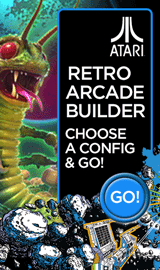How to change the Brightness and Contrast on an Auria EQ276W Monitor

Reuben Yau
admin



![Staff]()
in Monitors
Description: This technical article will show how to navigate the on screen display and change the brightness and contrast settings on an Auria EQ276W monitor.
- Press the Menu button on the lower right edge of the monitor. This will bring up the on screen display (OSD).

- Press the Menu button again to access the selected sub-menu. Use the Up / Down buttons on the monitor to select the DCR (Dynamic Contrast Ratio) setting. Once DCR is selected, press the Menu button again to access the setting's options.
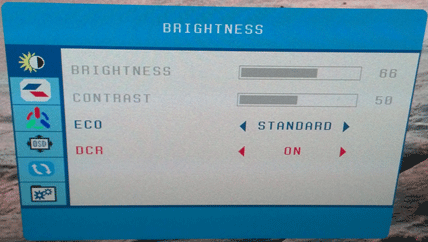
- Using the Vol+ / Vol- buttons on the monitor, set DCR to OFF. Follow the same procedure to change Eco to STANDARD. Brightness and contrast should become selectable at this point and the OSD should look like the below photo.
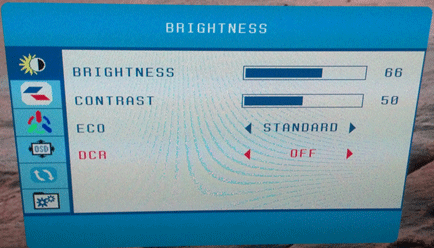
- Press the Menu button once more to back up to the sub-menu, allowing changes to be made to the other settings in the sub-menu. Select Brightness or Contrast using the Up / Down buttons, then press Menu to access the setting. The Vol+ / Vol- buttons can now be used to change the value.
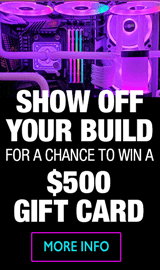
Categories
- All Categories
- 31 Micro Center
- 2 The Latest Announcements, News & Launches
- 29 Micro Center Store News
- Sales Questions
- Forum Feedback, and Suggestions
- 6 The Hangout
- 1 General Discussion
- 2 Trending at Micro Center
- Build Showcase
- 3 Off Topic
- 9 Build-Your-Own & PC Parts
- 7 Help Choosing Parts
- 1 Graphics Cards
- 1 CPU's, Memory and Motherboards
- Cases and Cooling
- Power Supplies
- Monitors, Keyboards, Mice & Other Peripherals
- 2 Consumer & Hobbiest Electronics
- Pre-Built Desktops & Laptops
- TVs & Home Theater
- Audio
- Cameras & Accessories
- 3D Printing
- 2 Hobby Boards, Retro Arcade & Other Projects
- 6 Operating Systems, Programming & Software
- 3 Windows
- 3 Apple
- Linux & Other Distributions
- Programming & Web Development
- Other Software
- Gaming & Content Creation
- PC Gaming & LFG
- Console Gaming & LFG
- Streaming & Content Creation
- Networking & Security
- Home Networking
- Home Security
- Firewalls & Protection
We love seeing what our customers build
Submit photos and a description of your PC to our build showcase
Submit NowLooking for a little inspiration?
See other custom PC builds and get some ideas for what can be done
View Build ShowcaseSAME DAY CUSTOM BUILD SERVICE
If You Can Dream it, We Can Build it.

Services starting at $149.99