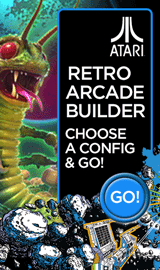How to change Settings for Multiple Monitors in Windows 8.1

Reuben Yau
admin



![Staff]()
in Monitors
Description: This article will explain the settings for multiple monitors within Windows 8.1 and how to change them.
- Open the Charms menu using the Windows Key and the letter C at the same time. On tablets, this can be accomplished by swiping in from the right to the left of the screen.
- Choose Settings and then choose Change PC settings from the bottom of that list.
- Choose PC and Devices and then choose Display.
- Make your changes within the Multiple Displays dropdown.
- Extend: all screens connected on one or more edges.
- Duplicate: Displays the same screen on all monitors.
- Show Only on 1: Displays the desktop on just the first screen.
- Show Only on 2: Displays the desktop on just the second screen.
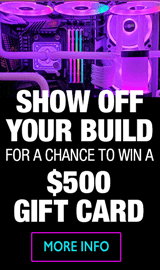
Categories
- All Categories
- 31 Micro Center
- 2 The Latest Announcements, News & Launches
- 29 Micro Center Store News
- Sales Questions
- Forum Feedback, and Suggestions
- 6 The Hangout
- 1 General Discussion
- 2 Trending at Micro Center
- Build Showcase
- 3 Off Topic
- 9 Build-Your-Own & PC Parts
- 7 Help Choosing Parts
- 1 Graphics Cards
- 1 CPU's, Memory and Motherboards
- Cases and Cooling
- Power Supplies
- Monitors, Keyboards, Mice & Other Peripherals
- 2 Consumer & Hobbiest Electronics
- Pre-Built Desktops & Laptops
- TVs & Home Theater
- Audio
- Cameras & Accessories
- 3D Printing
- 2 Hobby Boards, Retro Arcade & Other Projects
- 6 Operating Systems, Programming & Software
- 3 Windows
- 3 Apple
- Linux & Other Distributions
- Programming & Web Development
- Other Software
- Gaming & Content Creation
- PC Gaming & LFG
- Console Gaming & LFG
- Streaming & Content Creation
- Networking & Security
- Home Networking
- Home Security
- Firewalls & Protection
We love seeing what our customers build
Submit photos and a description of your PC to our build showcase
Submit NowLooking for a little inspiration?
See other custom PC builds and get some ideas for what can be done
View Build ShowcaseSAME DAY CUSTOM BUILD SERVICE
If You Can Dream it, We Can Build it.

Services starting at $149.99