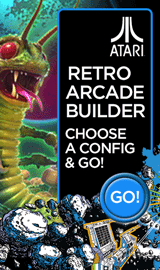How to configure a Wireless Display using an Intel WiDi Laptop

Reuben Yau
admin



![Staff]()
in Laptops
Watch laptop content wirelessly on Your TV!
PTV3000 Push2TV from NetGear can wirelessly display your Photos, Movies, Music or any Website on your big screen TV from your WiDi supported Laptops. You can enjoy the best possible picture and sound without running a lot of wires between devices, and you can stream content wirelessly from your Windows laptop to your TV.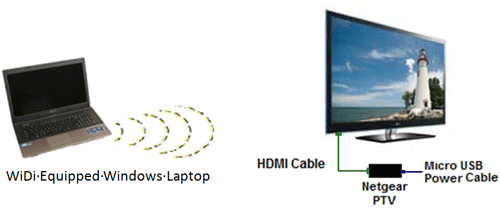
To connect a WiDi equipped Laptop to a TV equipped with NetGear Push2TV connected via HDMI cable, do the following:
TV Side:
- Connect NetGear Push2TV adaptor to TV using the HDMI cable.
- Connect power to the Push2TV unit.
- If the TV does not automatically show the input signal from the Push2TV adapter, you may need to select HDMI as the input source through the TV's On Screen Display menus or the TV remote.
Laptop Settings:
- Click on Start, and type WiDi. Click on enter to start the application.

- Select I agree to terms of this license.
- Select Scan for available adapter.
- Laptop will detect Push2TV adapter (If you are using multiple Push2Tv adapters, select the appropriate unit. The signal strength should help you identify the adapater closest to your laptop.)

- Click on the Connect button.
- Enter the security code that you see on your TV screen into the security code dialog box.
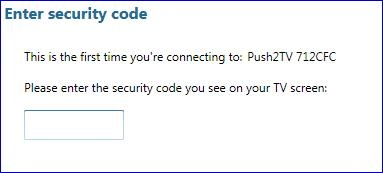
- Run your application; pictures, sound and video will now be displayed on both screens.
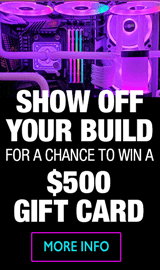
Categories
- All Categories
- 31 Micro Center
- 2 The Latest Announcements, News & Launches
- 29 Micro Center Store News
- Sales Questions
- Forum Feedback, and Suggestions
- 6 The Hangout
- 1 General Discussion
- 2 Trending at Micro Center
- Build Showcase
- 3 Off Topic
- 9 Build-Your-Own & PC Parts
- 7 Help Choosing Parts
- 1 Graphics Cards
- 1 CPU's, Memory and Motherboards
- Cases and Cooling
- Power Supplies
- Monitors, Keyboards, Mice & Other Peripherals
- 2 Consumer & Hobbiest Electronics
- Pre-Built Desktops & Laptops
- TVs & Home Theater
- Audio
- Cameras & Accessories
- 3D Printing
- 2 Hobby Boards, Retro Arcade & Other Projects
- 6 Operating Systems, Programming & Software
- 3 Windows
- 3 Apple
- Linux & Other Distributions
- Programming & Web Development
- Other Software
- Gaming & Content Creation
- PC Gaming & LFG
- Console Gaming & LFG
- Streaming & Content Creation
- Networking & Security
- Home Networking
- Home Security
- Firewalls & Protection
We love seeing what our customers build
Submit photos and a description of your PC to our build showcase
Submit NowLooking for a little inspiration?
See other custom PC builds and get some ideas for what can be done
View Build ShowcaseSAME DAY CUSTOM BUILD SERVICE
If You Can Dream it, We Can Build it.

Services starting at $149.99