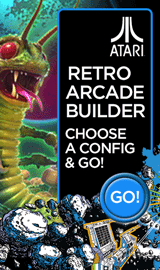How to roll back or clean install video card drivers in Windows 10
JFisher
admin

So you have updated your graphics/video driver and now the system is not working properly. The quick option to fix this is to roll the driver back to the previous version and see if that helps.
This article is going to show how to roll back a graphics driver on your Windows 10 PC. If this does not work, then we will show how to do a clean uninstall/re-install of your graphics driver software.
Here is how to roll back your video drivers:
This article is going to show how to roll back a graphics driver on your Windows 10 PC. If this does not work, then we will show how to do a clean uninstall/re-install of your graphics driver software.
Here is how to roll back your video drivers:
- To start, right-click on the Windows Logo typically found at the lower left corner of the screen.

- From the pop-up list, click on Device Manager.

- Once in Device Manager, click on the arrow next to Display adapters to show the list of installed video drivers.

- Double click on your video/graphics card driver (for this example we are using the NVIDIA GeForce GT 740).

- Under the driver tab, select Roll Back Driver.

- Select a reason for rolling back, then select Yes to continue.

- The screen should flicker/flash for up to 30 seconds and then will bring you back to the properties screen for the driver. Note that the Roll Back Driver is grayed out, this confirms it was successfully rolled back.
Now select Close and you are done with the roll back process.
Comments
-
If you are still experiencing an issue with the graphics after this method, then it could be due to a failed update or did not roll back properly. If this is this case we recommend performing a clean install utilizing a program known as DDU (Display Driver Uninstaller).
Here is how to install and run that program:- You will need to go to www.google.com and type in Display Driver Uninstaller (or DDU)

- Select the www.guru3d.com link that should state "Display Driver Uninstaller Download"

- Now scroll down the page and select one of the two US Mirror links to start the download.

- Once downloaded to your PC, you will need to open the zip file.

- This will show another zipped file which will say DDUvXXXX. You will need to open this file by double clicking on it.

- Select Extract all.
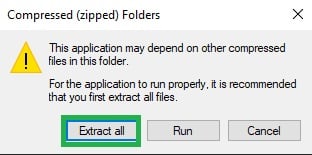
- This will then pop up a window showing where it will extract to. Select Extract.

- Now it will take you back to the file explorer where the files were extracted to. Open the DDUvXXXXXX folder.

- Select the Display Driver Uninstaller application.

- Now this will open the DDU software. Click on OK on the initial pop-up window.

- Do not change any settings on this page. Click on Close.

- The next message is advising to perform in Safe Mode for better results. Click OK.

- Now you will need to select your driver from the drop-down menu on the right (1). and then select Clean and restart (2).

- This will start the cleaning process of the driver, and will create a restore point in case it fails. This will automatically restart the computer once the driver software has been removed.

- Now that the computer has restarted you will need to install the latest driver. If you have an NVIDIA card, go to https://www.geforce.com/drivers. If you have an AMD card, go to https://www.amd.com/en/support
- Select your graphics card from the menu on either website, download the latest driver and run the .exe file it downloads. This may bring up a prompt asking you to allow the app to make changes to your device, like the example below. If so select Yes.

- If prompted for an installation type, select Express, then let the driver install. Your computer monitor will flash on and off during this process. Once it's finished installing, you can close the window.

- You will need to go to www.google.com and type in Display Driver Uninstaller (or DDU)
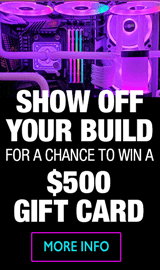
Categories
- All Categories
- 31 Micro Center
- 2 The Latest Announcements, News & Launches
- 29 Micro Center Store News
- Sales Questions
- Forum Feedback, and Suggestions
- 6 The Hangout
- 1 General Discussion
- 2 Trending at Micro Center
- Build Showcase
- 3 Off Topic
- 9 Build-Your-Own & PC Parts
- 7 Help Choosing Parts
- 1 Graphics Cards
- 1 CPU's, Memory and Motherboards
- Cases and Cooling
- Power Supplies
- Monitors, Keyboards, Mice & Other Peripherals
- 2 Consumer & Hobbiest Electronics
- Pre-Built Desktops & Laptops
- TVs & Home Theater
- Audio
- Cameras & Accessories
- 3D Printing
- 2 Hobby Boards, Retro Arcade & Other Projects
- 6 Operating Systems, Programming & Software
- 3 Windows
- 3 Apple
- Linux & Other Distributions
- Programming & Web Development
- Other Software
- Gaming & Content Creation
- PC Gaming & LFG
- Console Gaming & LFG
- Streaming & Content Creation
- Networking & Security
- Home Networking
- Home Security
- Firewalls & Protection
In this Discussion
We love seeing what our customers build
Submit photos and a description of your PC to our build showcase
Submit NowLooking for a little inspiration?
See other custom PC builds and get some ideas for what can be done
View Build ShowcaseSAME DAY CUSTOM BUILD SERVICE
If You Can Dream it, We Can Build it.

Services starting at $149.99